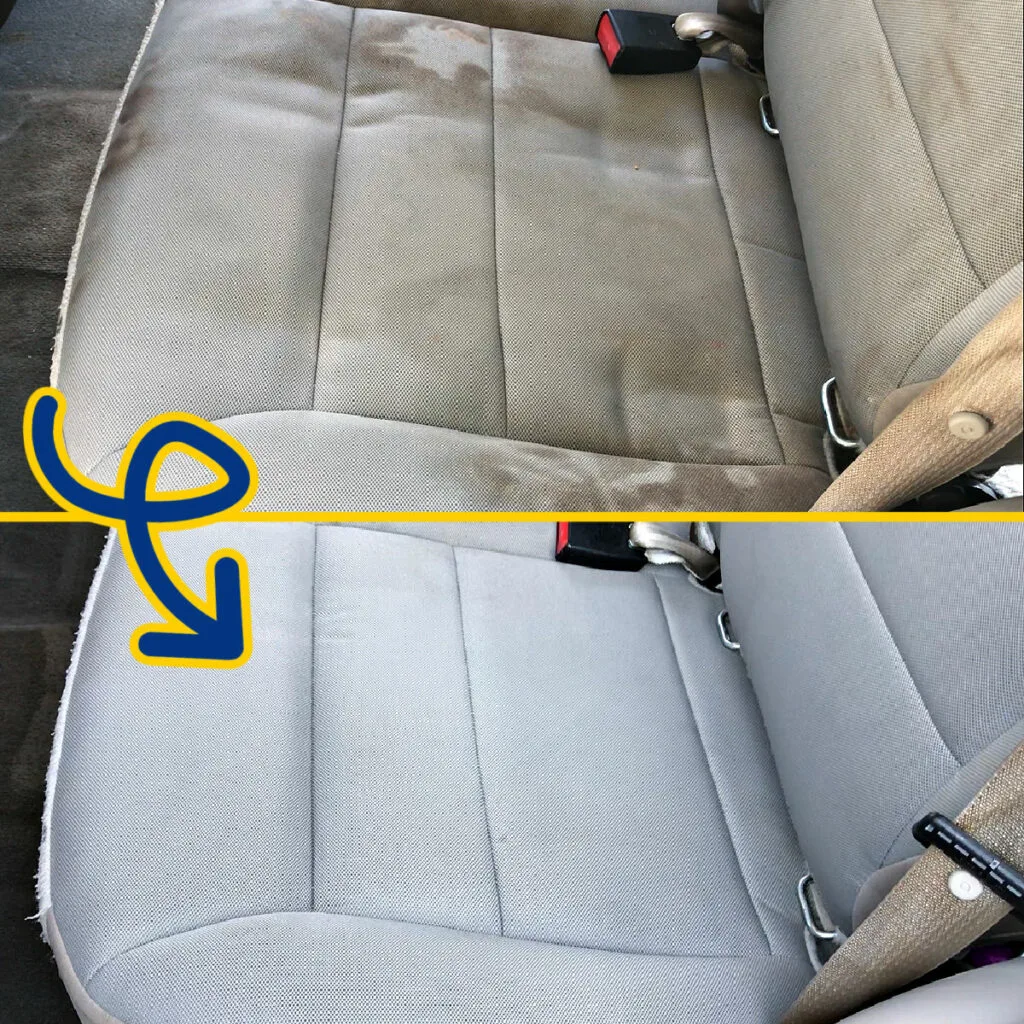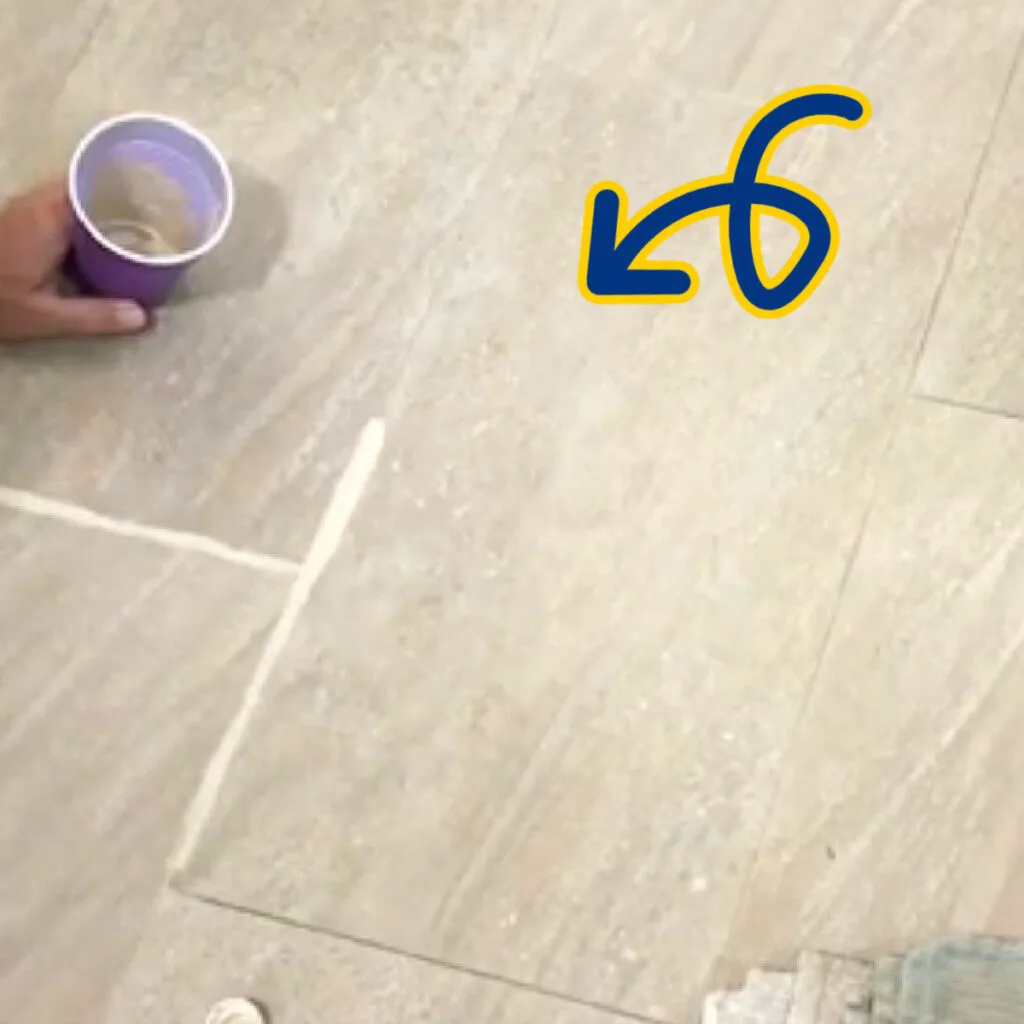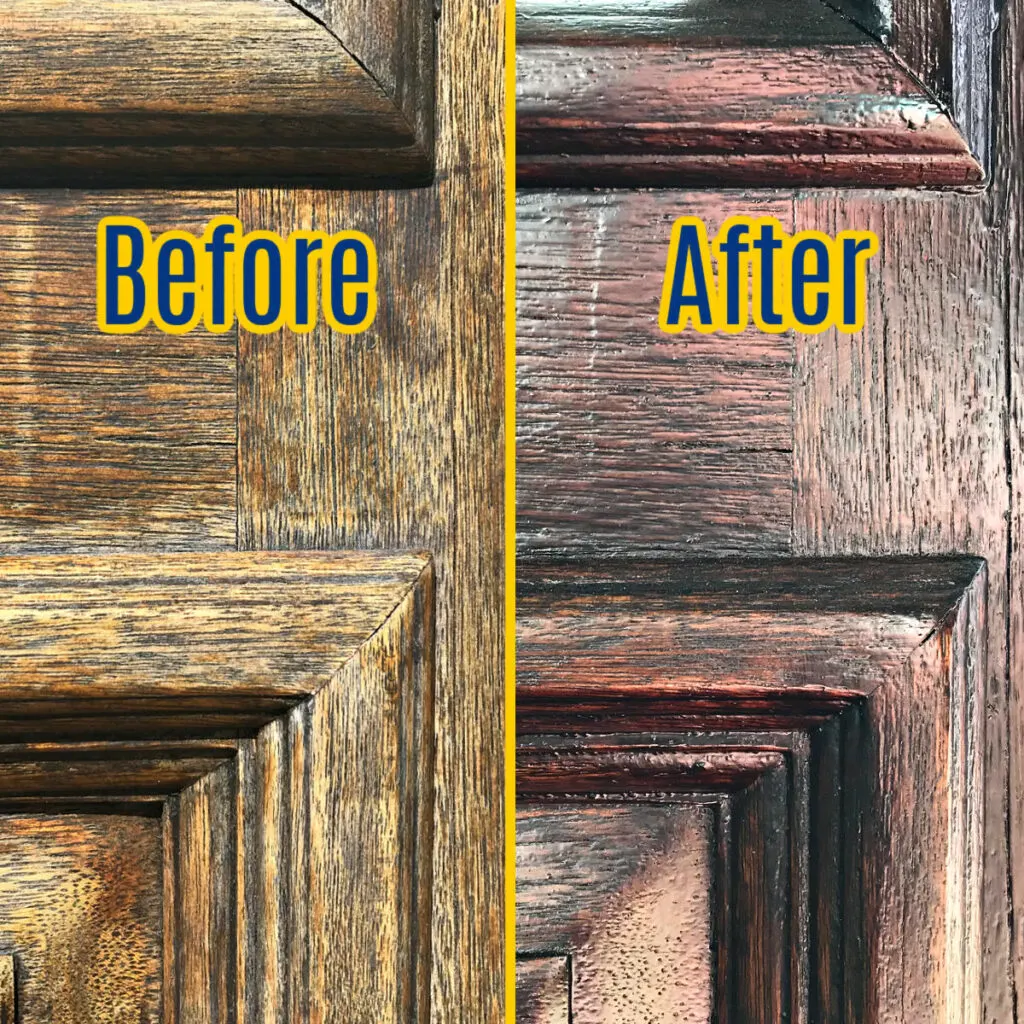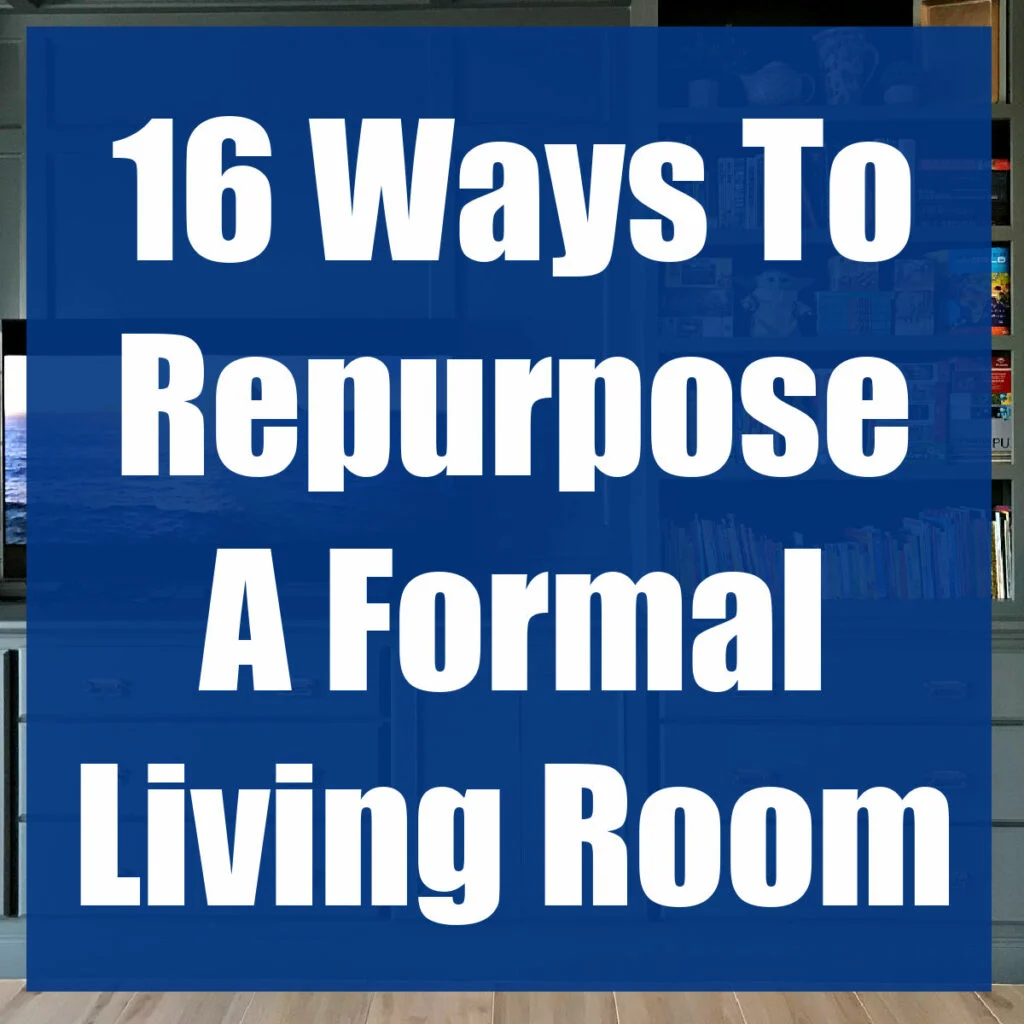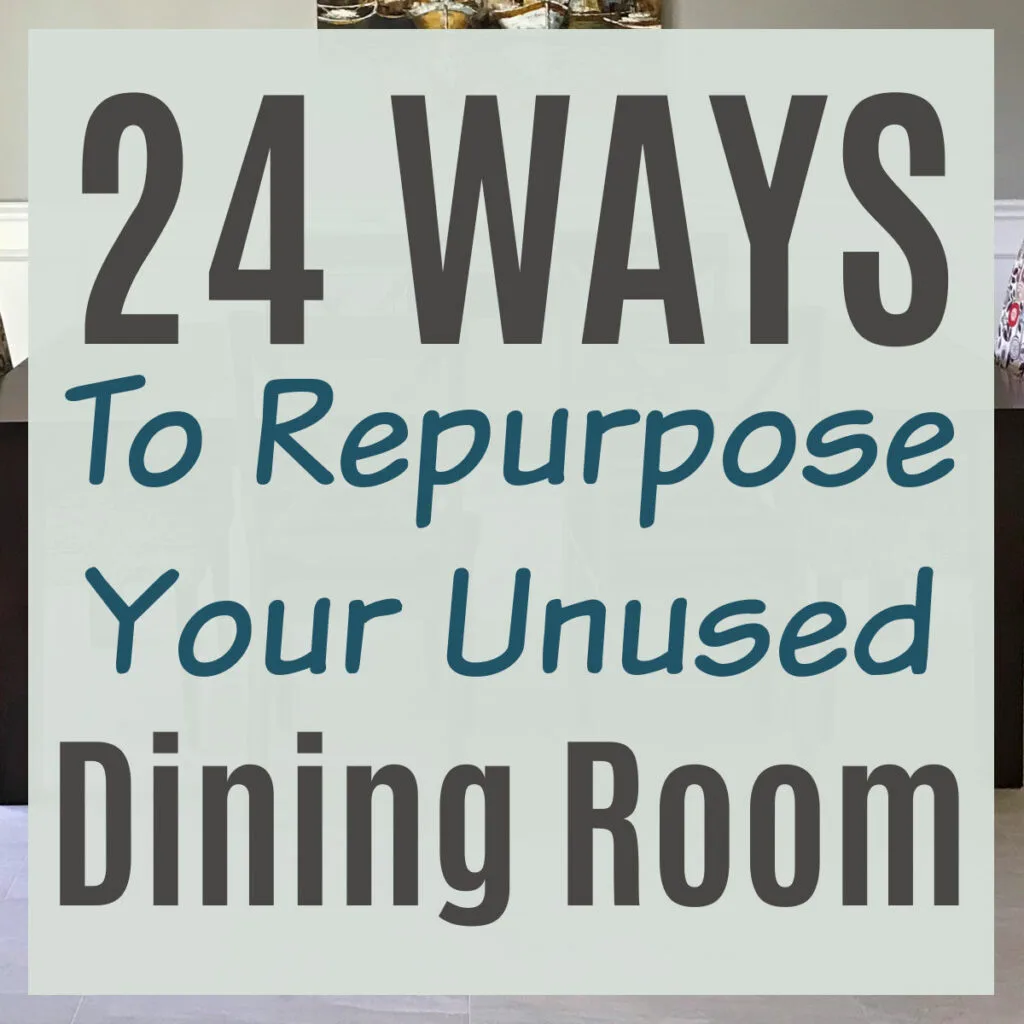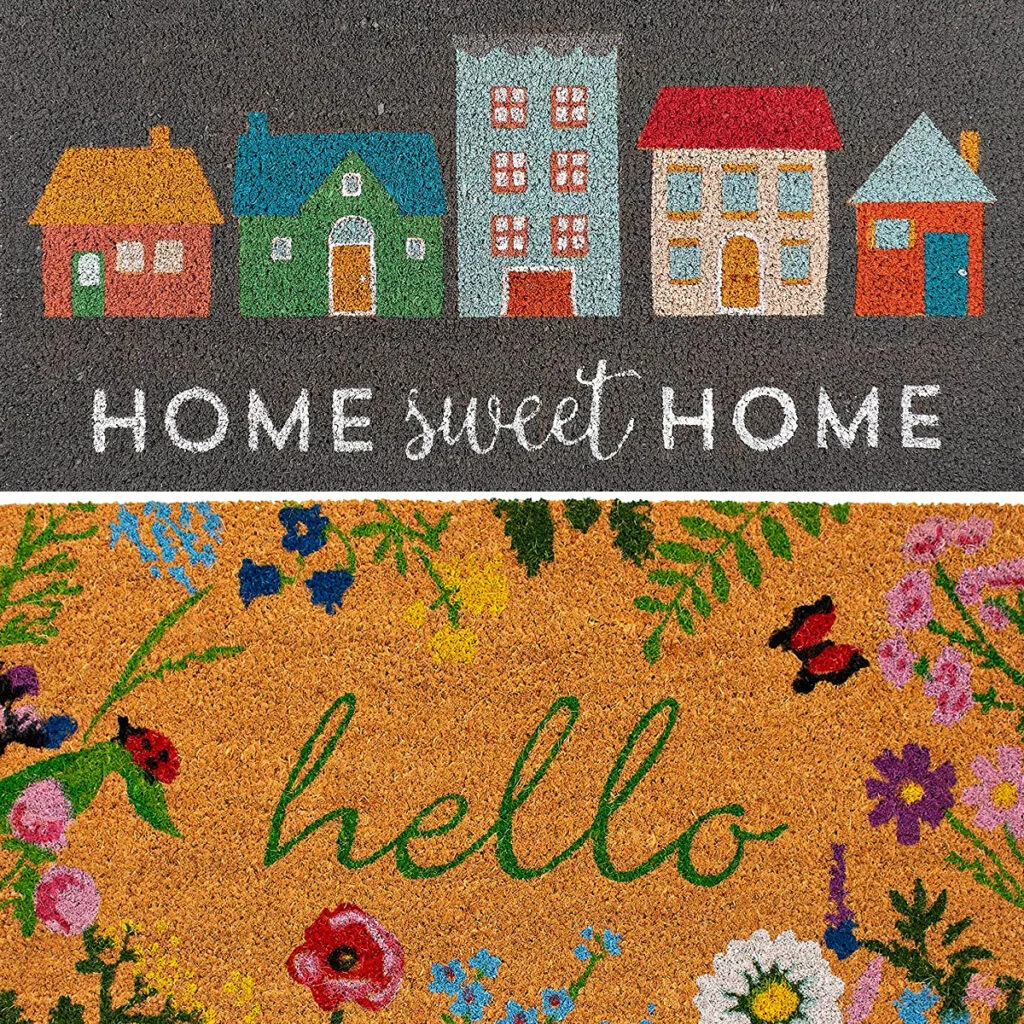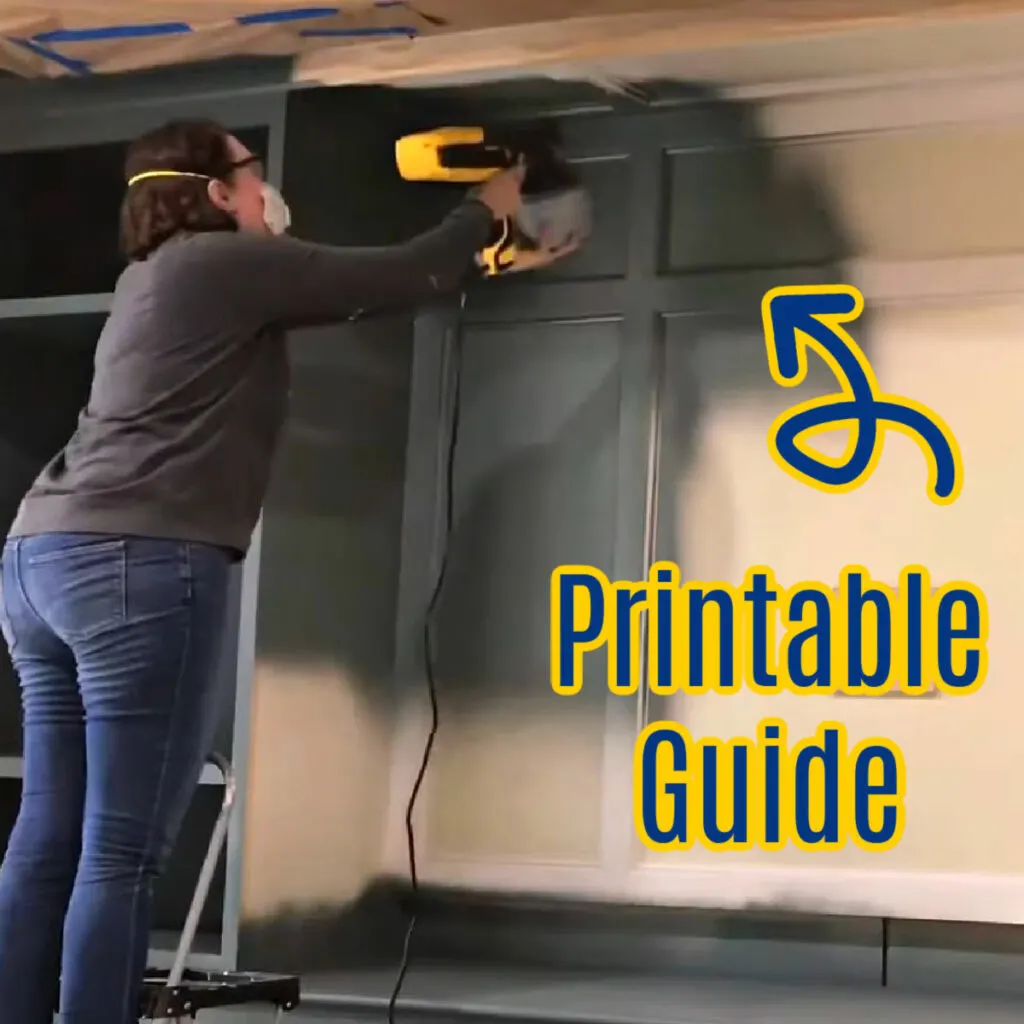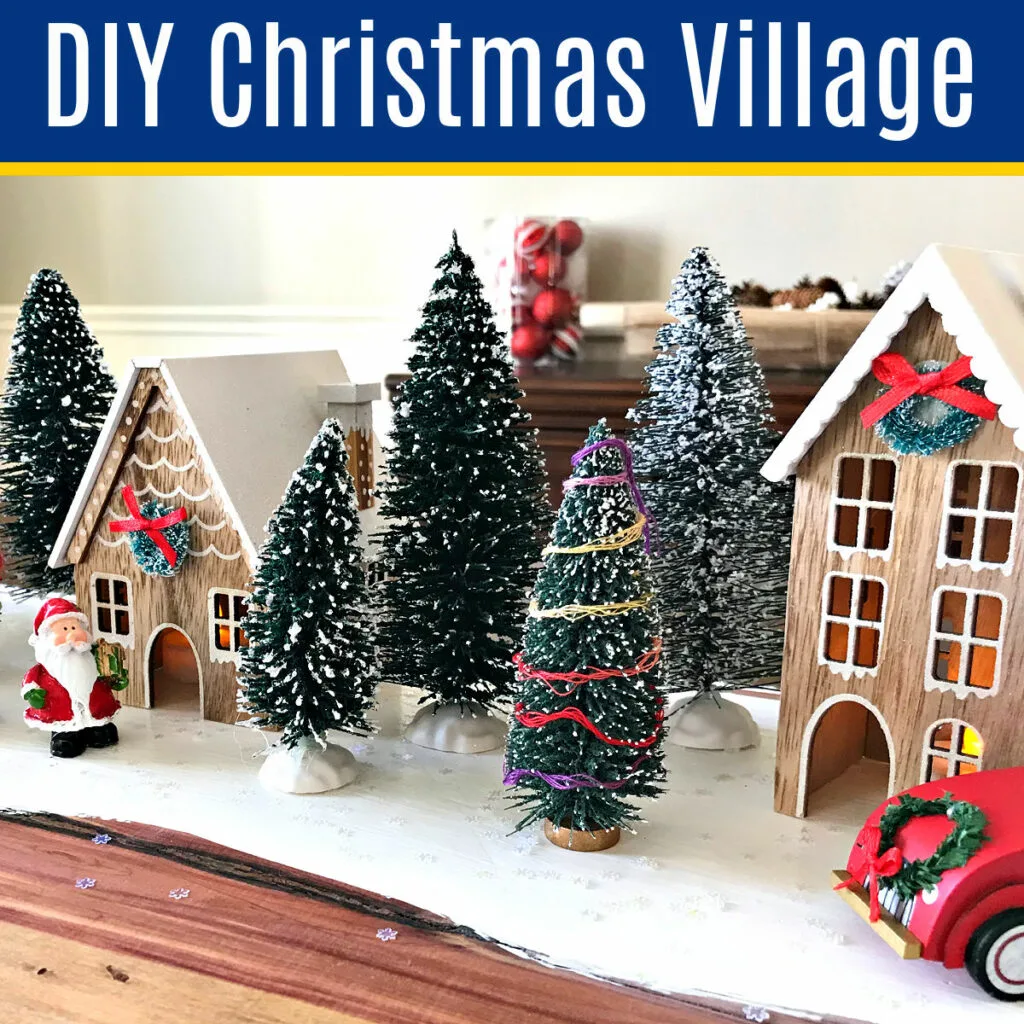Latest Posts! (See More HERE)
- 21 Cheap And Easy Ways To Make A Home Office Look Better!

- 6 Cheap & Easy Wood Plaque & Wood Crafts For Kids

- 20 DIY Patina Paint Faux Metal Painting Techniques (Bronze, Copper, and Rust)

- How To Stain Wood Furniture Without Sanding Or Stripping (4 Easy Steps)

- What To Use In A Bissell Spot Cleaner: 6 Best Alternatives

- 8 EASY Ways To DRY OUT Paint Cans For Disposal (How To Harden Paint)